Français |
 to start this feature.
to start this feature.
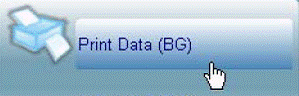
 and five intervals shows from the drop-down list. Select the desired one.
and five intervals shows from the drop-down list. Select the desired one. and select the desired date, or directly typing the number. Select measurement interval. Click
and select the desired date, or directly typing the number. Select measurement interval. Click  and 8 intervals show in the drop-down list. Select the desired one.
and 8 intervals show in the drop-down list. Select the desired one. .
. button to confirm. The blood glucose report shows and presents according to the options you selected.
button to confirm. The blood glucose report shows and presents according to the options you selected. (from the toolbar in the top) to print out the report.
(from the toolbar in the top) to print out the report.