Français |
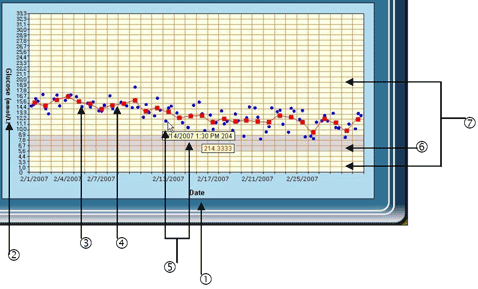
| Item | What it means |
| 1. Date | X-axis reflects the unit you chose from “Grouping Unit”, including date, time, day and measurement interval. |
| 2. Glucose (mmol/L) | Y-axis shows the glucose unit you chose from “Software setting”. |
| 3. Data point | The red dot “ ” stands for the individual glucose readings. ” stands for the individual glucose readings. |
| 4. Data average point | The blue square “ ” stands for the average of individual glucose readings in each column. ” stands for the average of individual glucose readings in each column. |
| 5. Data information | Point to the dot and data information displays. The data information will display two boxes, one box for date and time, another for the blood glucose value. |
| 6. Target range area | Gray area reflects the glucose level you set in “Personal setting”. |
| 7. Out of target area | Appears in light yellow color. It reflects the range beyond target you set. |

 and five intervals shows from the drop-down list. Click
and five intervals shows from the drop-down list. Click  button and your data will be presented at the interval you selected.
button and your data will be presented at the interval you selected. or directly typing the number. Then select measurement interval by clicking
or directly typing the number. Then select measurement interval by clicking  . Next, determine the grouping unit by clicking
. Next, determine the grouping unit by clicking  , which will be reflected in the X-axis.
, which will be reflected in the X-axis. button to confirm. The data will be presented at the specific interval you selected.
button to confirm. The data will be presented at the specific interval you selected.