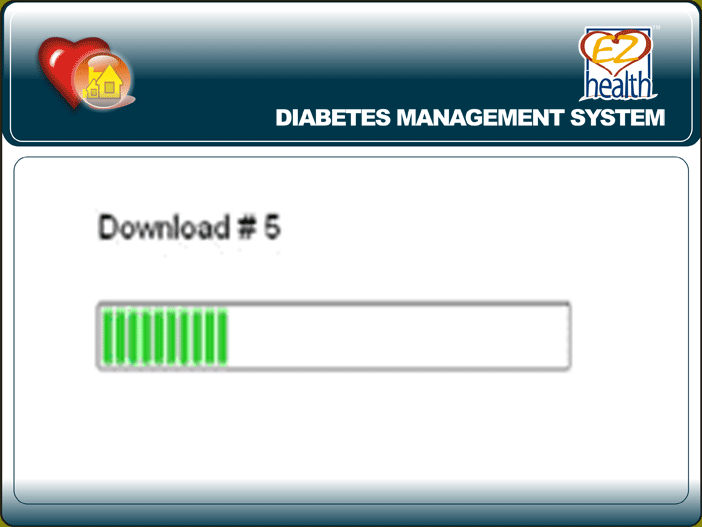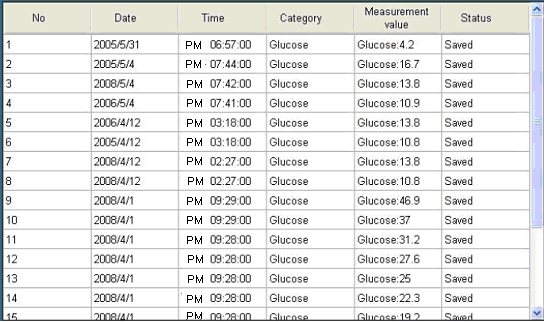Return to Table of Contents
Oracle® Diabetes Management System
Using the Download Menu
This software allows you to download the data from the meter to the personal computer.
Check the current user first before download.
- In the main menu, click
 and the screen shows the step-by-step procedures as per Figure 6.
and the screen shows the step-by-step procedures as per Figure 6.
Figure 6
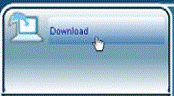
- For Step 1, follow page 3 to connect the meter to your PC. At Step 2, select instrument. For communication port, you can select “Autodetection” option for automatically locating the correct COM port of your device.
- Click
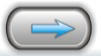 button. The confirm window will jump out. Click “OK” button to go to the next step.
button. The confirm window will jump out. Click “OK” button to go to the next step.
- Step 3 screen shows. Select how many test results you want to download by clicking
 .
.
Eight options are provided. If the data number on the meter’s memory is less than the number you selected, all the data will be transmitted from the meter into the software.
- Click
 button to start transmitting data into the software (Figure 7). Or you can click
button to start transmitting data into the software (Figure 7). Or you can click  button to return to the previous screen.
button to return to the previous screen.
Figure 7
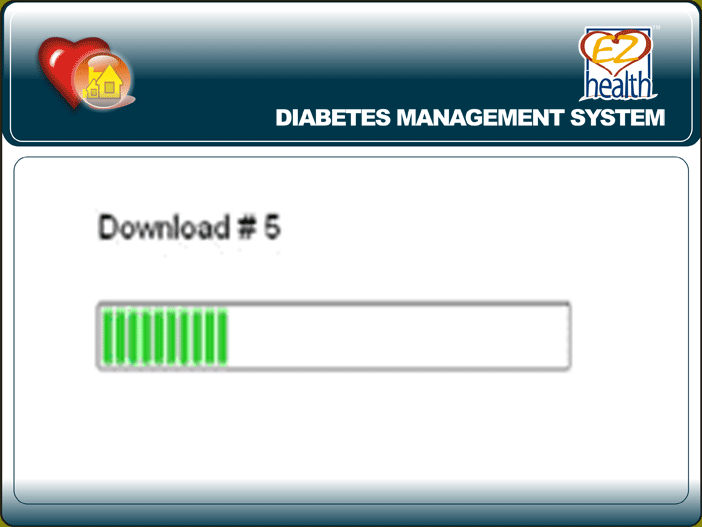
- When completing transmission, all data will be shown on the screen as Figure 8. For “Status” column, if the data is first time transferred, “Saved” is shown. If the data has been previously saved in the software, “Exist” is shown.
Figure 8
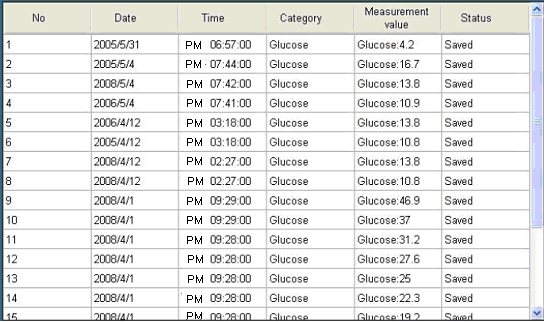
- Disconnect the meter from the personal computer. Then click the Data menu or the Graph menu to do analysis now.
Note:
While the meter is connected to the PC, it is unable to perform a blood glucose test.
Return to Table of Contents
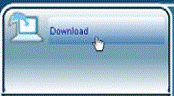
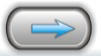 button. The confirm window will jump out. Click “OK” button to go to the next step.
button. The confirm window will jump out. Click “OK” button to go to the next step. .
. button to start transmitting data into the software (Figure 7). Or you can click
button to start transmitting data into the software (Figure 7). Or you can click  button to return to the previous screen.
button to return to the previous screen.