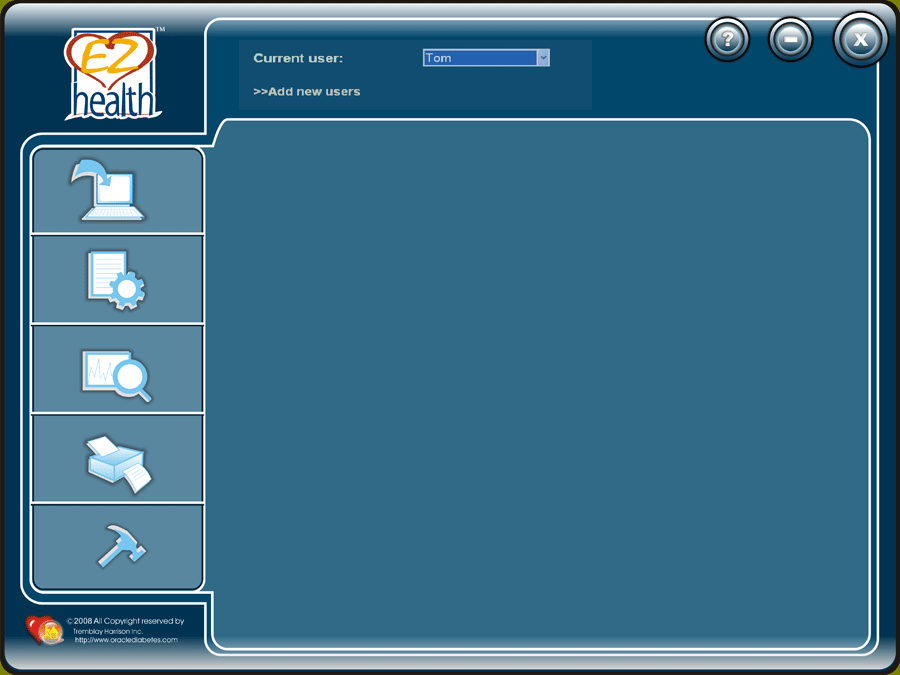Français |
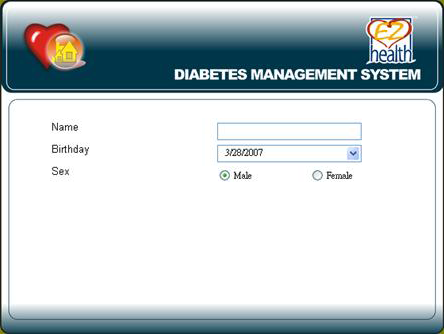
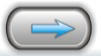 button to continue.
button to continue.  . For communication port, you can click the “Autodetection” option for automatically locating the correct COM port of your meter.
. For communication port, you can click the “Autodetection” option for automatically locating the correct COM port of your meter.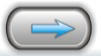 button to finish setting. The double confirm window will jump out. Click “OK” button to save the information you filled in. Then the main menu shows (Figure 2).
button to finish setting. The double confirm window will jump out. Click “OK” button to save the information you filled in. Then the main menu shows (Figure 2).